 More
recent versions of Finale and Sibelius have really lent themselves to
allowing users to create attractive worksheets and handouts using high
quality music notation. There are still times however, that a teacher
or other user wants to move pieces of a composition into other
publishing programs such as Microsoft Word or Open Office. An example
of this would be wanting to paste the graphic of a four bar phrase into a
Word document or save that four bar phrase to be included in an online
web page. The good news is that you can easily save either segments of a
score or entire pages of a score as JPG, EPS, or other graphic formats
using tools that are already built into the music notation programs.
More
recent versions of Finale and Sibelius have really lent themselves to
allowing users to create attractive worksheets and handouts using high
quality music notation. There are still times however, that a teacher
or other user wants to move pieces of a composition into other
publishing programs such as Microsoft Word or Open Office. An example
of this would be wanting to paste the graphic of a four bar phrase into a
Word document or save that four bar phrase to be included in an online
web page. The good news is that you can easily save either segments of a
score or entire pages of a score as JPG, EPS, or other graphic formats
using tools that are already built into the music notation programs.
Exporting
music as a graphic or image file in Finale
Current versions
of Finale have a built in feature that allows you to export portions or
entire pages of music as image files. Once you have the score looking
the way you want it to use the menu at the top of the screen to click Tools
> Advanced Tools > Graphics. The menu at the top
of the screen will change slightly and there will be a Graphics pull
down menu between Tools and Window. If you want to export an entire
page as a graphic file click the selection marked Export Pages...
Pages can be exported in four different formats including JPG, EPS,
PNG, and TIF. For early versions that do not provide this feature you
can use a free screen capture tool such as Screen Hunter Free to accomplish many of
the same tasks.
To export a smaller section of the page, such as
a single measure or even a single note, follow the same basic procedure
as above but do not click Export Pages... Instead, double click
(holding the button down on the second click) and drag a box around the
information to be saved as an image file. After the dashed line box is
correct, release the mo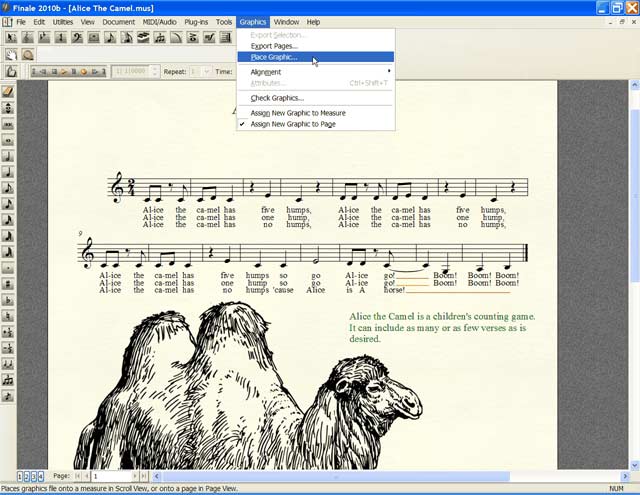 use button and return to the Graphics menu this
time choosing Export Selection... Follow the same save procedure and
the notes or other graphics will be saved as image files for use in
other documents. Clips can be saved as EPS, JPG, PNG, or TIF files.
use button and return to the Graphics menu this
time choosing Export Selection... Follow the same save procedure and
the notes or other graphics will be saved as image files for use in
other documents. Clips can be saved as EPS, JPG, PNG, or TIF files.
Importing
graphics and images into a Finale document
Sometimes it is nice to be able to include an image in a music score.
Whether writing an elementary music workbook or simply creating a piece
of holiday music Finale makes it possible to include images and clipart
in a Finale document. To do so, set up the document the way you want it
then click Place Graphic... from the Graphics menu (see
above to find out how to get to this menu). Browse to the image file
you wish to add to the document and click OK. It is almost always a
good idea to resize the image in an external image editing program
before importing it into Finale and will often make arranging the image
on the page much easier as well as allow for a much smaller document
file size.
Exporting and Importing Music Graphics and Images Out of Finale
Note: The articles on this site may contain referral links to sites such as Amazon and other online retailers. The small amount of income received from these links has helped keep MusicEdMagic.com up and running for over ten years now. Thank you for your support!
